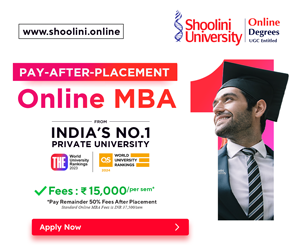Apple Music serves crystal clear audio and video quality all over the world. Users can even enjoy the three months trial subscription for free. But what if you wish to enjoy DRM-protected media even after three months? Can I do it for free? Yes, you can do it by recording the screen of Apple Music. Here is a simple way to understand how to record from apple music.
How to record from apple music? Using paid software
To start with the process of how to record from apple music? First, you need EaseUS RecExperts, a video and audio recording expert. This recording expert is known to have outstanding quality for Mac and Windows users. Following are the key features EaseUS RecExperts offers:
- Allows for audio, video, screen recording and webcam recording, all of these in high quality.
- Recorded audio formats belong to various options AAC, Mp3, OGG, WAV etc.
- It has a noise reduction feature, which means high-quality sound recording without background noise
- Allows for media files editing and playing, in which you can record as well as split your recorded audio automatically
- It enables you to trim unwanted parts of the audio using one click.
Steps to record Apple music by using EaseUS RecExperts
Step 1: Download and install the screen recorder on your device; now hit the ‘Audio’ button available on the main interface

Step 2: Now choose the audio source; click the ‘Sound’ button on the screen’s lower left side. Now, you can select a recording system simultaneously, including a microphone, sound or both. Users can even adjust the volume of the recording. Once everything is set, tap on the ‘OK’ button

Step 3: Now, if you are ready, start audio recording using the ‘REC’ button

Step 4: once your recording is over, you can preview the recorded files by tapping on ‘Recordings’ available on the homepage. If there are unwanted parts in the audio, trim them using the scissor icon available at the bottom
Read More: Match your Apple Watch as Per your Outfit for the Day

How to record from apple music for free
If you don’t have money to buy apps to record Apple music, you can do it for free also. And that is by using Audacity.
Audacity is a free audio recorder, a cross-platform and open source for everyone. It can record from a microphone, digitize, mix, or even live video. This software can also do editing of multiple tracks in the forms of large channels such as Mp3, WAV, Ogg Vorbis and many others. Audacity can not export to OGG or Mp3, so it is the ideal software for recording music from Apple Music.
Follow the following steps to record the Apple music using Audacity:
Step 1: Download and install Audacity on your Mac from its official website
Step 2: now choose the Apple music you wish to record from your computer

Step 3: Now go back to Audacity and hit the red record button, and the music recording will start
Step 4: once the recording is over, tap on the stop button to stop the recording. In the end, you can edit the tapes and then export them.
Read More: How to Use Apple Pay on Amazon in 2023?
How to record from apple music using an inbuilt feature
Every method mentioned above tells you to record music on Mac, but what if you wish to record music on your iPhone or ipad? Your solution is much easier than others because there is already an in-built feature to complete your task. Follow further steps to learn How to record from apple music using the inbuilt feature:
Step 1: go to settings > tap on ‘Control Center’> Customize controls, then scroll down to and find a new screen recording option available here > tap on it and add it to the control centre menu

Step 2: play the music you wish to record from Apple Music
Step 3: Now, swipe up from down to up of your screen > start ‘Screen Recording’ button > now wait for almost 3 seconds, then recording will start
Step 4: once done, tap the ‘Stop Recording’ button in the menu bar. And the recorded music file will automatically get saved on your device
Bottomline
You have all three options for how to record from apple music, whether you wish to use free software or aid one or you wish to register on Mac or iPhone. You can choose whatever works for you and enjoy free flawless Apple music. Which method worked for you? Tell us in the comments section.
Read More: Wanna Play with Some Virtual Reality? Apple could be your Bet!