This article discusses in detail the method to view saved passwords in Chrome. Google Chrome does an incredible job of keeping all your usernames and passwords in one place provided you have allowed it to save them when prompted. It comes in handy when you want to log in from a different device but is unable to remember the password.
How to View Saved Passwords in Chrome?
Whether you are using Mac, Windows, Linux, or Chrome OS, the process remains the same to dig out a forgotten password. Here is a step-by-step guide for the same:
- Open Google Chrome
- Click on the vertical ellipsis in the upper right area of the screen
- Choose the Settings option
- Select Autofill on the left
- Click on Password
- There will be a list of website passwords that you allowed Chrome to save earlier
- Click on the eye icon next to the website password you want to see

- In the Security window, you will be asked to enter your Windows account PIN. If a PIN is not used, you would need to feed your username/password
- As soon as you enter the PIN or Username/password, the website password will be revealed
- Click on the eye icon once again to hide it
Here is the method to view saved passwords on iOS or Android devices:
- Open Chrome on your device
- Click on the vertical ellipsis in the upper right area of the screen
- Select the Settings option
- Choose Passwords
- There will be a list of websites that you allowed Chrome to save passwords of earlier
- Click on the website you want to see the password of
- Tap on the eye icon
- A security screen will appear which will ask for a PIN or password
- Feed the PIN or password as applicable and you will be back to the previous screen revealing the website password
- Tap on the eye icon again to hide the password again which it will anyway do when you close the page
- Tap on Done to get back to the password list
How to Delete Saved Passwords?
You can even delete saved passwords in case you changed them or do not want Chrome to know it anymore. Here is how:
- Open Chrome on your device
- Click on the vertical ellipsis in the upper right area of the screen
- Select the Settings option
- Choose Passwords
- Click on the website you want to delete the password of
- Delete the saved password by clicking on the trash-can icon in the top right-hand corner
- As soon as you click on it, the password will be deleted. There will be no prompts to reconfirm or reconsider your decision to undo it
How to Export Saved Passwords?
It is also possible to export all the saved passwords to somewhere else. Follow the below-mentioned method:
- Open Chrome on your device
- Click on the vertical ellipsis in the upper right area of the screen
- Select the Settings option
- Choose Passwords
- Again click on the vertical ellipsis in the upper right area of the screen
- Authenticate the action by using your lock-screen security code or fingerprint sensor
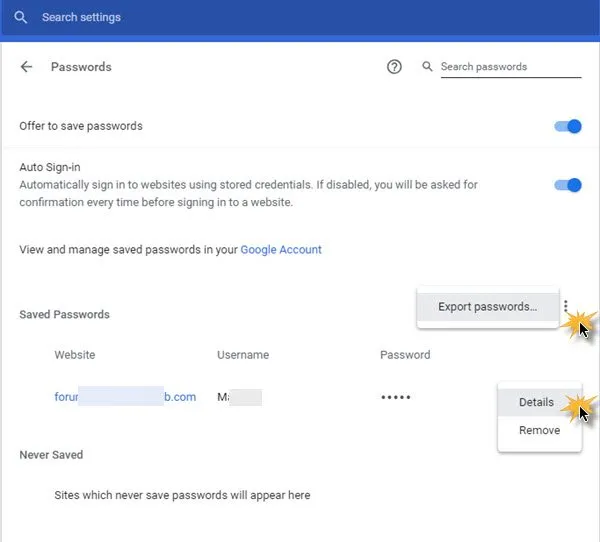
- Select Export passwords
- A share sheet will appear letting you choose from several ways to save and share the exported file
- Select a secured location to store the same
Please be careful in storing the document as the passwords are viewable in plain text. Anybody who can lay their hands on the document will be able to see the usernames and passwords associated with it.
How to Edit Saved Passwords?
You may want to edit a saved password in case you have changed the password of a website. Here is how to do it in a few easy steps:
- Open Chrome
- Click on your profile picture and open the password menu
- Tap on the three vertical dots beside the password you want to edit and choose Edit password
- Authenticate your action using the PIN
- Change the password as applicable
- Click on the Save button to finish
Now that you know how to view saved passwords in Chrome, you will no longer need to stress about forgotten passwords. Hope you liked our additional tips. Share this article with more people to help them view saved passwords in Chrome with ease.

