We all feel lost without our mobile phones because they have all our pictures, contacts, data, etc. Whether your old phone is lost or gets broken or you have just bought a new device, importing contacts from Gmail to your is one of the must-do tasks. However, manually moving each contact is a task that we all hate because it is a tedious task. If you want to skip this annoying task of importing contacts, then we have got you covered.
In this article, we have mentioned to you the most effective ways on how to import contacts from Gmail to a phone effortlessly.
Let’s get started and discuss how you can import your contacts from Gmail to your phone within seconds!
How to import contacts from Gmail to phone?
As we all know, the world of mobile phone owners is divided into two categories. There are people who swear by Android, and then there are people who would settle for nothing but an Apple iPhone. But do not worry; we will help you irrespective of the phone that you use.
METHOD 1: For Android users
If you are an Android user, this is how you can transfer your contacts from Gmail to your phone.
All you need to do is sync your Gmail account with your phone. This will move and store all your data from Gmail to your Android within minutes. Here is how you can do it:-
- Go the ‘Settings’ in your phone.
- Find ‘Accounts and Sync’ and then tap on Google.

- import contacts from Gmail to phone 3
- If you have many Gmail accounts, you will have to choose the account from which you want to import contacts.
- Go to ‘Sync On’ and toggle the switch.
- Once you click ‘Sync Now,’ all your contacts will sync between your Gmail and Android.
METHOD 2: For iPhone users
If you are an iPhone owner, you can transfer the contacts from your Gmail to your phone with the help of two methods.
Transfer contacts from Gmail to your phone by using iCloud
If you want to use iCloud to transfer your contacts, follow these steps. One thing to remember is that you will have to use iTunes to complete this task. Also, with this method, you will have to remove the duplicate contacts yourself.
- Sign into your Gmail account then go to ‘Google’. Then go to ‘Contacts’.
- Then click on ‘More’ and then click on the ‘Export’.
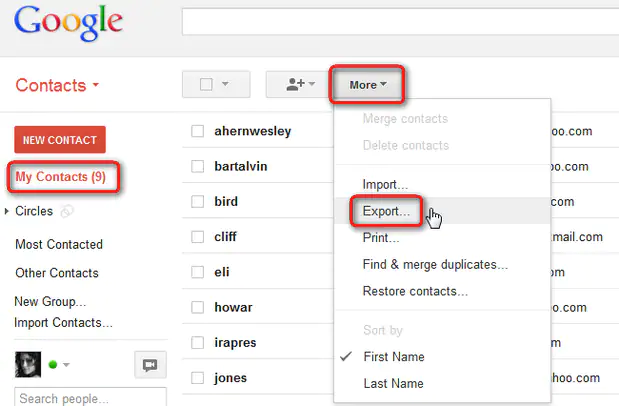
- import contacts from Gmail to phone 1
- Then two options with two different window panes will open. In the first one, select ‘Contacts,’ and in the second, select the ‘vcard format.’ Click on ‘Export.’
- Then on your phone, sign into iTunes. Thereafter, click on ‘Contacts’ and then click on ‘import vcard. All the contacts will now be transferred to your iPhone.
Using Settings
If you want to use ‘Settings’ on your iPhone to import your contacts from Gmail to your phone, follow these steps:-
- Go to the ‘Settings’ in your phone. Then tap on ‘Contacts’.

- After completing the first step, click on ‘Accounts’ and then click on ‘Add Accounts.’
- Since you want to import your Gmail contacts, choose ‘Google’ from the list that appears. Then log in with your account credentials.
- Then you will see a toggle button in front of ‘Contacts.’ Switch it on.
And done! Simple, isn’t it?
You may also like to read: Know How to Close Flipkart Pay Later
FAQs
1. Will importing my Gmail contacts to my phone delete any existing contacts on my phone?
No, importing your Gmail contacts to your phone will not delete any of your existing contacts on your phone.
2. Do I need an active internet connection to import my Gmail contacts to my phone?
Yes, it is essential to have an active internet connection to import your Gmail contacts to your phone.
3. How often should I sync my Gmail contacts with my phone?
It is recommended to sync your Gmail contacts with your phone regularly, at least once a week, to ensure that your phone has the most up-to-date information.
4. Can I choose which Gmail contacts to import to my phone?
Yes, you can choose which Gmail contacts to import to your phone by creating a new group in your Gmail account and adding only the contacts you want to import to that group. Then, sync your contacts with your phone and select the group you just created.
Conclusion
You do not have to worry about your contacts which are in Gmail. Irrespective of the phone that you have, you can transfer all your contacts from Gmail to your phone. Follow these simple steps on how to import contacts from Gmail to phone mentioned above, and you will be good to go!

