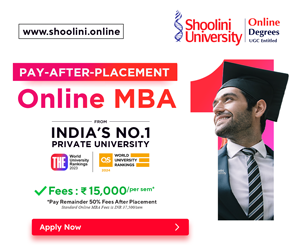The best way to avoid and reduce security threats is to change your passwords every few months. As per Thytoctic, around 80% of all cyber security attacks involve a weak or stone password.
All the devices and apps have an option where you can protect it by using a password. Similarly, Apple also has its Apple ID to secure the device. And most importantly, you need Apple ID to set up a new Apple device.
However, as mentioned above you should change your password every few months and especially when you feel that the password has been compromised. Not every one of us is aware of how to change passwords on Apple devices.

So, here we are to help you out with it. Read the blog to know how to change the password for different Apple devices.
Along with this, we will also tell you how to reset your Apple ID password.
Changing passwords for iOS devices
- First of all, open the SETTINGS option on the device you wish to change your password for. Be it the Apple Watch, iPhone, or iPad
- From there, choose PASSWORD & SECURITY option

- Now, look for CHANGE PASSWORD
- Once done, click on it and you’ll be asked to enter your device passcode. After doing so, enter a new password and then confirm it
- Just tap on CHANGE. You can now sign in with your new password to access Apple features and services
Changing password on MAC
- First of all, click on the Apple menu located in the top left-hand corner
- There you will see SYSTEM PREFERENCES, tap on it and then click the Apple ID tile
- Now, you just have to choose PASSWORD & SECURITY, and then CHANGE PASSWORD
- You will be asked to enter your old MAC password
- Once done, choose a new password and then verify it
- Tap on CHANGE and you are good to go

- Changing the password on the WEB
- You will first have to go to applied.apple.com
- There click on sign in in the top menu bar and just sign in with your Apple ID account
- Once done, choose Sign-in and Security option in the side menu
- Choose PASSWORD, and then enter your current password
- You will then be asked to choose a new password, enter your new password and confirm it
- There you will also be given an option to sign out of all Apple devices and websites you are logged in
- Click on CHANGE PASSWORD and you are done
With these simple steps, you can change your Apple ID password for various Apple devices. now, let us see how to reset your Apple ID password if you forget it.
How to reset your Apple ID password?
- First, go to SETTINGS on your device
- From there, tap on your name > Password & Security > Change Password
- After this, just follow the onscreen instructions to reset your password
How to reset your Apple ID password with the Apple Support App on a borrowed device?
- To do so, first open the Apple Support app on the borrowed Apple device
- If required, you may also download the Apple Support app from the App store
- Now, choose PASSWORD & SECURITY > RESET APPLE ID PASSWORD > GET STARTED
- Just click on the “A different Apple ID” option and enter your APPLE IDD and follow the instructions displayed on the screen to reset the password
So, now you know how to change your Apple ID password. Not only this, but we have made it easy for you to reset your Apple IDD password in case you forget it. Just follow the instruction above, and you are good to go.
If there’s anything we have missed out that you want us to cover, do tell us through the comment section below.