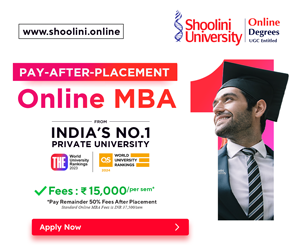The UPI Number is a bank-verified number identifier of your UPI ID on Google Pay. You can use it to safely send or receive money especially if you are not comfortable sharing your bank account details. If you want to know how to set phone number as UPI ID on Google Pay, we got you covered!
You can have up to three UPI numbers as your UPI ID. It could be your phone number or any other eight-ten-digit number you choose as your ID.
Why do you need a UPI ID?
Firstly, you need to have a UPI ID to send and receive money without sharing your bank details. Google Pay is linked to your bank account and so you can initiate the transaction through mobile numbers, QR codes, or UPI ID.
With UPI ID you can process the payment faster and efficiently. In fact, you can complete the transaction within 30 seconds.
How to set Phone number as UPI ID on Google Pay?
Follow these steps to make your phone number your UPI ID
- Click on your profile picture at the top right
- Go to ‘Payment Methods’ and select the bank account for which you want to create the UPI number

- Next, go to the ‘Manage UPI Numbers’ tab
- Enter your 10-digit phone number
- Wait for the bank to approve the registration
Once your bank approves the addition, others will be able to send you money by simply entering your phone number as UPI ID. The person will not even need to save your contact details first.
How to delete your UPI ID?
Follow the steps if you want to delete your UPI Number.
- Go to the top right and click on your profile picture
- Select the bank account under the “Payment Methods”
- Click on the “Manage UPI Numbers”
- Click on the three dots on the UPI Number you wish to delete
- Click on Delete UPI Number
How to change your Google UPI ID?
Interestingly, you can change your UPI ID extensions. You can choose from @okhdfcbank, @okicici, @okaxis, and @oksbi. If there are any dedicated UPI IDs for your account, you can select those as well.
Follow the steps to change your UPI
- Open the Google Pay app
- On the top-right corner of the screen, you will see your profile picture. Click on that.
- Click on Set up payment methods
- Choose the bank account you wish to change the UPI ID

- Next, click on Manage UPI IDs

- Click on the” + “ icon you can see to the right of the UPI ID and select the UPI ID you want.
So, this is how to set phone number as UPI ID on Google Pay. Do follow these simple steps and share your experience in the comment section below.