Changing your iPhone’s alert sounds can be fun and is good for a change. Who doesn’t gets tired of hearing that same old alert sounds everyday.
So, we are here to tell you how to change the alert sounds on your iPhone.
Changing alert sounds on iPhone
- First of all, you have to go to Settings
- Under Settings look for Sounds and Haptics

- There you can tap the task with the alert tone you wish to change
- After this, scroll down and choose a ringtone from the ringtones list

- You will then see a Classic sub-menu at the bottom of each list

- Tap on it to look and search for some vintage sounds
- Choose the ringtone of your choice and use it as your alert sound
These were the steps to change alert sound on iPhone. Now, if you wish to change your alarm sound, you will have to follow different steps. Here how to do so:
Changing alarm sound on iPhone
- First you will have to open Clock app on your iPhone
- Tap Settings icon and go to alarm ringtone
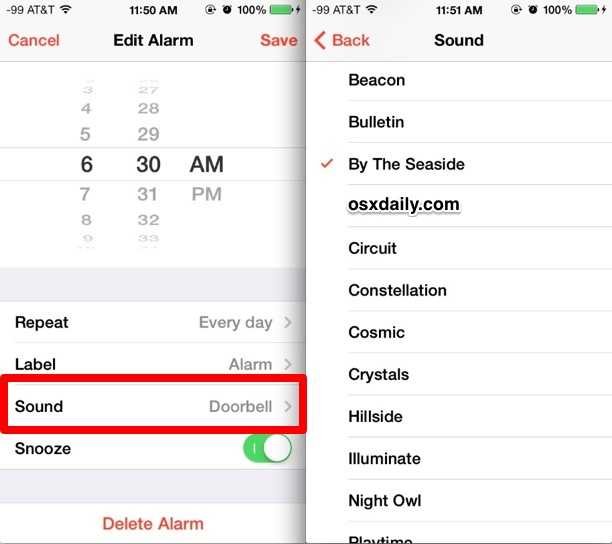
- From there, choose the sound of your choice and you are done
NOTE: You can’t choose alert tones for your alarm.
iPhone users can also add custom ringtones.
Here is how to do so:
- Go to Settings and choose Sounds & Haptics
- Choose the alert you want to change
- Once done, look for a shortcut labelled “Tone Store” at the top of the page
- Then tap on the option to bring up the iTunes Store
- And then choose Tones
If you want to customize your alarm tone, go to Clock app’s Sound option and you can do the same form there.
Also note, these customized tones are not free of cost.
So, these are the ways how to change the alert sounds on your iPhone. Follow these simple steps and you can change your alert sounds and personalize your iPhone.

