It’s the era of cloud computing and internet products. So who needs a CD anymore? Except that Microsoft still wants you to use a CD. If you want to know how to format Windows 7 without a CD, this article can help. You need to format your software to restore a drive to a newly installed state. Once you format, is becomes easy for you to store more data and increase the speed of your system.
NOTE: When you restore windows computers to factory settings, you will lose all your data. Before doing so, always remember to back up your data.
Methods to format Windows 7 without CD
Method 1
Reset your computer from recovery partition
Few computers have a recovery partition that allow users to restore their system to default settings.
Follow these steps to do so
- Open file explorer by pressing windows logo and E at the same time on your keyboard
- Now right-click computer, then select manage
- You will see storage option click that
- Choose disk management
- Under the disk management find recovery partition
- Click on recovery partition and follow the instructions
- Turn off your computer, then disconnect all peripherals from your computer
- Press thepower button to turn on your computer, then, before the Windows logo appears, repeatedly press theRecovery Keyon your keyboard
- At last, follow the on-screen instructions to reset your computer
Method 2
Format Windows 7 to factory settings via “Control Panel”
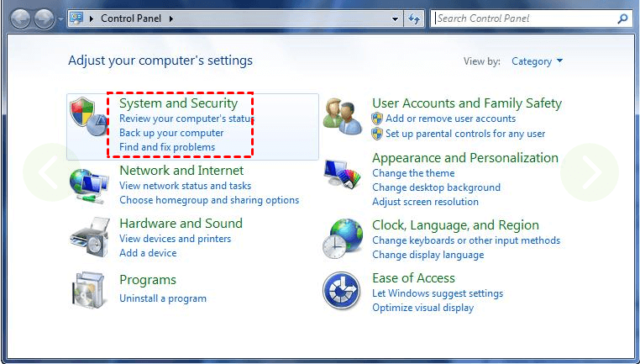
- Click start button and then choose control panel
- Choose system and security
- You will see Backup and Restore displayed on the new page, select that
- In the Backup and Restore window, click on the Recover system settings or your computer.
- Now, select Advanced recovery methods
- You will see 2 options
- Restore files from a system image backup
- Return Your Computer to Factory Condition
- Choose the second one
- Now again you have 2 options
- create a Back up now
- 2nd option will be Skip.
If you want to make a backup, click the first one. Or you can click skip
- Click the Restart button to reboot your Windows 7 laptop and to start the factory reset process
After this your system will shut down and restart. You will receive a new notification asking to select a keyboard input method.
- Click ‘Next’
- You will see 3 more options
- Restore operation system to factory default.
- Restore operating systems and Retain user data
- Exit
- select Restore operation system to factory default
- Then click Next and again Next and at last Ok
We have provided you with two methods through which you can format, or factory reset your system. You don’t need a CD now!!
Hopefully, this article helps you out.

