Google speech services are called TackBack screen reader, which gives you spoken notifications and feedback. Sometimes this service may be useless or annoying and you wonder how to stop speech service by google. The good news is, you don’t just have one option but three quick ways to turn off the TallBlack screen reader.
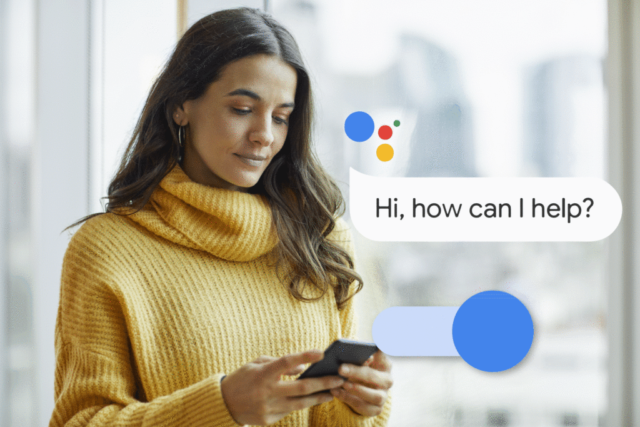
Read More: Different Methods of How to Remove Google Account from Phone
3 ways to stop speech service by Google
Option1: Use the volume key shortcut
Option2: using google assistant
Option3: using device settings
Using the volume keys shortcut
This is the most basic method, follow the following steps to know how to stop speech service by google:
- Find out both volume keys available on the side of your device
- Press and hold those two volume keys for three seconds
- Now for confirmation that you wish to turn TallBlack off, again press both volume buttons for 3 seconds
Note: If you wish to permanently turn the volume key shortcut off then, go to settings > tap on ‘Accessibility’ > choose ‘TallBack’ > Now slide the bar to turn off the TallBack.
Using Google Assistant
This one is an advanced method yet a shortcut to turn off the TallBack screen reader:
- Open google in your device > go to the settings or setup wizard, turn on google Assistant, say ‘Hey Google’
- Say ‘Turn off TallBack’ and this is how you will stop speech service by Google
Read More: Know How to Get Google Drive Unlimited Storage for Free
Using device settings
- Turn on your device > go to ‘Settings’
- Scroll down and choose > tap on ‘TallBack
- Now the bar to turn off the ‘use TallBack’
- Hit on ‘Done’
Few points to remember when TalkBack is on
- You can tap to select something and double-tap to turn on something
- You can use 2 fingers to scroll up or down
- If your ‘System navigation’ is set to ‘Gesture Navigation,’ then use 2 fingers for gestures like recent apps, back or home
- By default do not speak other than password characters so that it can ensure that your device doesn’t speak characters in secure areas. You can change these settings as well if you wish to.
Bottomline
It’s quick and easy to process once you know how to stop speech service by google. And you can enjoy using your device the way you want, without any distractions or annoying services. Which method you liked most, tell us in the comments section.
Read More: How to Restore Messages from Google Drive in Two Unique Ways?
Frequently asked questions
How many languages are supported by Google text to speech
Google text-to-speech supports 64 languages
Is there any key shortcut to turn off Google’s text-to-speech service?
You can use Win + Ctrl + S as a shortcut key to turn off the Google text-to-speech service.