Wondering how to record a phone call in iPhone? No worries we have ways for you. Call recording helps to keep a record of the audio of your calls. Some of the most common reasons why people and companies need to record calls are:
- To identify problematic areas
- To avoid potential conflicts
- To keep the details of important things
- To get back missed details
- In case they forget crucial details
- To improve decision making
Though iPhone has all the latest features, but it doesn’t have a feature to record a phone call.
Why doesn’t iPhone let you to record calls?
The major reason behind iPhone not having an inbuilt call recorder is, it’s illegal. Yes! Its illegal to record phone calls according to some laws. The company does not want to go against the rules and norms.
The other reason is privacy concern. Not everyone likes to get recorded especially without their consent.
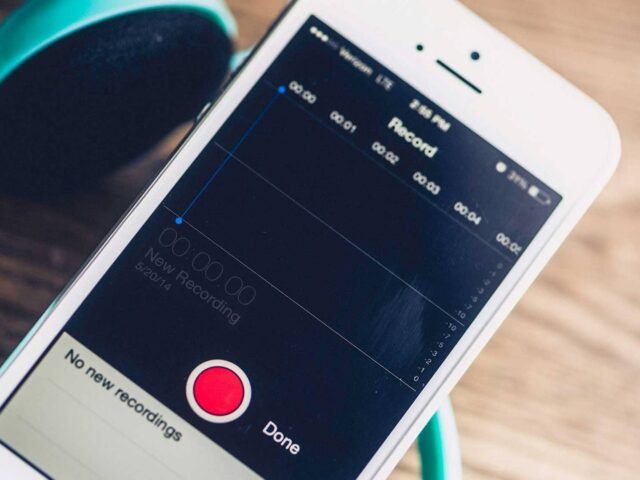
Surprisingly, you can’t even find an application to record call on Apple store. But relax, you can still record calls on iPhone using different ways.
How to record a phone call on iPhone?
The first way is to record call in iPhone without using any app. This is an easy and a quick way to record a call. You just need a device with a microphone other than your iPhone to record call. It maybe iPad, computer, another iPhone, or any other portable recording device.
Follow these simple steps:
- Seek permission from the person whose call you want to record
- Call the person and put your phone on speaker
- Tap the record button on the device you want to record the call on
- Make sure to place the call near to the microphone of the recording device
- Once done, cut the call
- And save your recording
Use Google Voice to record calls
The app is a free VoIP calling service that is available for the people of Canada and the US. Google Voice gives you a free phone number for calls and texts, and a voicemail box. using this you make can make free domestic as well as international calls.
NOTE: you can only record incoming calls and not outgoing calls.
This is how you can use Google Voice to record phone calls:
- First download the Google Voice app on your device
- Now sign in using your Google account
- Open the app and tap on search
- Choose the new number you wish to associate with Google Voice account
- Confirm the number and enter NEXT
- Now enter your iPhone’s number
- Confirm the number and wait for the verification code
- At last, verify your Google Voice setup and you are ready to go
After you are completed with the verification follow the steps below to record calls:
- Open the Google Voice website
- Sign into your Google account
- Look for the gear icon in the upper right corner of the page
- Click the gear icon to open settings menu
- Now select the calls tab menu from the left side of the page
- Scroll down and enable Incoming call option
To record the call, you’ll be asked to press ‘4’ during an incoming call. When you do so, the other person will be notified that the call is being recorded.
After the call ends you can find the recorded call in Voice box. You can also download it for later use.
Another great way to record calls on iPhone is by using third-party apps. Some of the call recording apps that are the best for iPhones are:
Rev Call Recorder
It’s a free call recorder app for iPhone. There is no limit on the duration of call recording. This means you can record as much long call you want to.
You can record both incoming and outgoing calls.
Special features:
- Multiple sharing options available
- In app transcription
- Ad free
- High quality recording
TapeACall Pro
The free version of the app allows only 60 seconds of call recording. Recorded calls are then stored on TapeACall server and can be played anytime.
Allows to record both incoming and outgoing calls.
Special features:
- Provide unlimited voice recordings
- Can share recorded calls easily
- Can covert recording to MP3 version
- Allow to attach labels to the recording
Call Recorder iCall
The apps allow to record calls for free only during the trial period i.e., for 3 days.
The app provides exceptional customer support in case of any query or grievances.
Special features:
- Easy to use
- Flexible to make calls
- Access to international calls
- No duration on recorded calls
Automatic call recorder
This one is the best automatic call recorder app for iPhone. It ensures high quality audio. The app also offers an interactive interface.
Special features:
- Store recordings in categories
- Can edit recordings
- Offers speech to text recording
- Doesn’t need connectivity
iRec Call Recorder for iPhone
The rating of the app on the app store is 4.5 out of 5.
You can download it for free but need to pay for the app on yearly basis. It is an easy-to-use app.
Special features:
- can make and record international calls
- offers speech to text recording option
- you can use it for screen recording
Call log Pro
The trial version is available only for 10 days. You can use it on both iPhone and Android devices. It is a user-friendly app and can directly share the recordings. Travel-friendly, which means it will work even if you are travelling and have connectivity issues.
Special feature:
- Can be used to export call history
- You can make group calls
- Helps to track calls
- Shows call history stats
These are the amazing ways using which you can now record calls on iPhone. So, now you know how to record a phone call on iPhone.
Mentioned above are the best call recording apps for iPhone. You can get a paid or un-paid app according to your wish.
But make sure you inform the person whose call you are going to record. It’s not legal to record a call without the consent of the person.