Imagine this: You’ve just heard about a fantastic new app that everyone is excited about. Excitedly, you grab your phone, open the App Store, and hit ‘Download’. But then, nothing happens. The app just won’t download. Frustrating, right?
We’ve all been there. Whether you’re an Android or an iPhone user store, App Store download issues can be a real buzzkill. But don’t worry, you’re not alone, and there’s hope. In this guide on ‘fix app store not downloading apps’, we’ll explore why they happen and, most importantly, how to fix them.
So, let’s get started!
Effective Ways to Fix App Store Not Downloading Apps Issue on Android & iPhones
Fix App Not Downloading Apps Store On Android
1. Internet Connection
– Ensure you’re connected to a strong Wi-Fi or mobile data network.
– If Wi-Fi isn’t available, ensure your mobile data signal is strong.
– If you’re having connection issues, consider troubleshooting your Android’s internet connection.
2. Storage Space:
– Ensure there’s enough storage on your device. A lack of space can prevent app downloads.
– If you receive a low storage notification or have less than 1 GB of space, you’ll need to free up some memory.
3. System Updates:
– Open Settings on your Android.
– Navigate to System > Advanced > System update.
– Follow any on-screen prompts to update your device.
– Note: Devices with Android 2.2 or older might face issues with Google Play. Contact your device’s manufacturer for assistance.
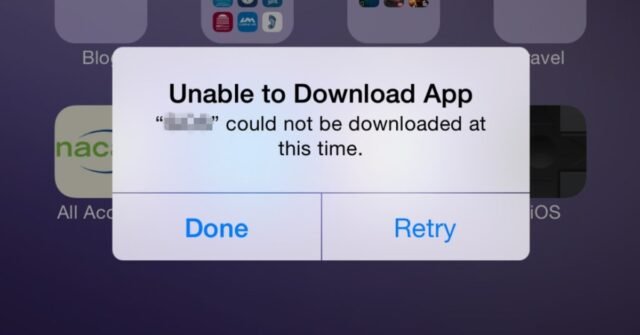
4. Issues with a Specific App:
– Ensure the app is compatible with your device.
– Consider uninstalling and then reinstalling the problematic app.
5. Restart Play Store: Swipe up from the bottom of your screen to access recent apps, then swipe the Play Store away to close it. Reopen it and try again.
6. Reset Play Store Updates:
– Find the Play Store app on your device.
– Long-press on it and select App info.
– Tap on More > Uninstall updates. If prompted, agree to revert to the factory version.
7. Restart Your Device: Hold the Power button and select either “Power off” or “Restart”. Turn your device back on if it doesn’t restart automatically.
8. Clear Cache & Data:
– For Google Play Services: Go to Settings > Apps & notifications > Google Play Services > Storage > Clear cache > Clear all data.
– For Download Manager: Go to Settings > Apps & notifications > Download Manager > Storage > Clear cache > Clear all data.
9. Re-add Your Google Account:
– Before doing this, back up any crucial data.
– Remove your Google account from your device and then add it back.
Also Read: How To Fix ‘Something Went Wrong Please Try Again’ Error on Instagram 2023
Fix App Not Downloading Apps Store On iPhones
If you’re struggling with downloading apps on your iPhone, follow these steps in sequence to resolve the issue:
1. Use Wi-Fi for Downloads
- Apple restricts downloading apps over 200MB on cellular data to prevent excessive data usage.
- If you’re on Wi-Fi, this restriction doesn’t apply.
- If you want to bypass this restriction on cellular data, go to: Settings > App Downloads > Choose your preference.
2. Check Your Connection
Ensure your iPhone isn’t in Airplane Mode, which disables Wi-Fi and cellular connections.
3. Refresh the App Store
If the App Store isn’t working properly, close and reopen it.
4. Pause and Resume Download
If an app’s download stalls, tap its icon to pause. Tap again after a moment to resume.
5. Restart Your iPhone
A simple restart can often fix minor software glitches.
6. Verify Payment Method
– Even for free apps, a valid payment method linked to your Apple ID is required.
– Ensure your payment details are up-to-date to avoid download issues.
7. Re-login to the App Store
– Navigate to Settings > [Your Name] > Sign Out.
– Then, sign back in with your Apple ID credentials.
8. Update iOS
– Ensure your iPhone’s operating system is updated. This can be done wirelessly or via iTunes.
9. Reset Device Settings
– If you suspect deeper issues, consider resetting all settings on your iPhone. This won’t delete personal data.
10. Check Apple ID Used for Downloads
– Apps are linked to the Apple ID used during download. If you switch Apple IDs, previously downloaded apps might not update. Ensure you’re using the correct Apple ID.
11. Seek Apple’s Assistance:
– If none of the above solutions work, contact Apple support online, by phone, or schedule an in-person appointment at an Apple Store’s Genius Bar.
Understanding the Problem Behind ‘App Store Not Downloading Apps’ Issue
It’s a digital age mystery. One day your App Store is working perfectly, and the next, it’s giving you the cold shoulder. But why? Well, the reasons can range from software glitches and outdated systems to more mundane issues like a poor internet connection. Let’s take a closer look:
- Software Snags: Just like us, our devices have their off days. Sometimes, a minor software glitch can prevent apps from downloading.
- Crowded House: Think of your phone’s storage as a room. If it’s packed to the brim, there’s no space for anything new. Similarly, if your device is running out of storage, it might struggle to download new apps.
- Internet Woes: A stable internet connection is the lifeline of any App Store. If your Wi-Fi is acting up or your mobile data is slow, your downloads might stall.
Wrapping Up!
We hope our guide on how to fix app store not downloading apps issue on android & iPhones will help you to smoothly download apps.